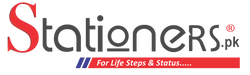When it comes to calculators, there's one that stands head and shoulders above the rest - the best calculator in the world. In this comprehensive guide, we'll not only introduce you to the best calculator ever made but also share calculator tricks, tips to verify your Casio calculator's authenticity, and delve into the world of scientific calculations. Whether you're an engineering student, a math enthusiast, or simply someone in need of a powerful calculator, we've got you covered.
Best Calculator in the World: The Ultimate Choice for Precision
In the world of mathematics, science, engineering, and finance, precision is paramount. Whether you're a professional or an enthusiast, having the right tools at your disposal can make all the difference. When it comes to calculators, one brand stands out as the undisputed champion of precision and functionality: Casio.
Casio Calculator Check Original: Ensure Authenticity
Now that we've explored the remarkable features and capabilities of Casio calculators, it's crucial to ensure that you have an authentic Casio product. The market is flooded with counterfeit calculators, and falling victim to one can be frustrating and costly. Here's how you can perform a Casio calculator check to ensure you have the genuine product:
- Check the Packaging: Examine the packaging for any signs of tampering or inconsistencies. Authentic Casio calculators come in well-designed, sealed packaging.
- Verify the Model Number: Cross-check the model number on the calculator with the one provided on the packaging and Casio's official website. Counterfeit calculators may have incorrect model numbers.
- Examine the Build Quality: Authentic Casio calculators are known for their sturdy build quality. Check for any loose parts, poor craftsmanship, or irregularities in the calculator's appearance.
- Warranty and Documentation: Genuine Casio calculators come with proper warranty documentation and user manuals. Ensure that you receive these materials when purchasing a Casio calculator.
- Purchase from Authorized Retailers: To minimize the risk of buying a counterfeit calculator, always purchase from authorized Casio retailers or trusted online sellers.
Casio Scientific Calculator Tricks: Become a Calculation Pro
Take your scientific calculator skills to the next level with advanced tricks and techniques. From solving complex equations to handling matrix multiplication, we've got you covered.

Calculator Tricks with Casio: Unleash Hidden Functions
Casio calculators are renowned for their versatility and hidden functions that can simplify complex calculations. Whether you're a student tackling advanced math problems or a professional working on intricate engineering equations, Casio calculators have you covered. Here are some incredible calculator tricks you can perform with your Casio calculator:
- Matrix Calculations: Casio calculators can handle matrix operations, making them invaluable for linear algebra tasks. You can multiply matrices, find determinants, and even solve systems of linear equations effortlessly.
- Statistical Analysis: Analyzing data sets becomes a breeze with Casio calculators. You can calculate mean, median, standard deviation, and regression coefficients with ease, making them essential tools for statisticians.
- Equation Solving: Casio calculators are equipped to solve equations, including polynomial, trigonometric, and exponential equations. This feature is incredibly useful for solving complex mathematical problems quickly.
- Graphing Capabilities: Some Casio models offer graphing capabilities, allowing you to visualize mathematical functions and equations. This is particularly useful for students studying calculus and physics.
- Programming: For the tech-savvy individuals, Casio calculators allow you to write and execute programs, which can be handy for automating repetitive calculations.
Verify Casio Calculator: Authenticity Assurance
To provide further assurance regarding the authenticity of your Casio calculator, here's a step-by-step guide on how to verify it:
- Visit the Casio Website: Go to the official Casio website (www.casio.com) and navigate to the calculator section.
- Enter the Serial Number: Locate the serial number on your calculator and enter it into the verification tool provided on the website.
- Verify the Authenticity: The website will confirm whether your calculator is genuine or not. If it's authentic, you'll receive a verification message.
Casio Scientific Calculator Settings: Master Your Device
Scientific calculators have been an indispensable tool for students, professionals, and enthusiasts in various fields for decades. Among the brands known for their reliability and functionality, Casio stands tall. If you own a Casio scientific calculator, you've already got a powerful device at your disposal.
However, to truly harness its capabilities and unlock its full potential, you need to master its settings. In this article, we'll guide you through the essential configurations to ensure that you get accurate results every time you use your Casio scientific calculator.
- Setting the Display Format: One of the first things you should configure on your Casio scientific calculator is the display format. Depending on your preferences and the type of calculations you're performing, you may want to switch between fixed decimal places, scientific notation, or engineering notation. To change the display format, consult your calculator's user manual for specific instructions as the process may vary from model to model.
- Adjusting Decimal Places: Precision is crucial in many scientific and mathematical calculations. Make sure your calculator is set to the appropriate number of decimal places. Casio calculators usually allow you to adjust the decimal places for your results. This can prevent rounding errors in your final answers.
- Angle Units (Degrees, Radians, Gradians): Your calculator's default angle unit may be set to degrees, but depending on your needs, you might prefer radians or gradians. Ensure you're working in the correct angle unit for trigonometric calculations. Most Casio calculators have a mode button that lets you switch between these units.
- Polar and Rectangular Coordinates: If you're working with complex numbers or polar coordinates, it's essential to set your calculator to the appropriate mode. This ensures that your calculator interprets your input correctly and provides results in the desired format.
- Statistical Settings: For statistical calculations, your Casio calculator offers various settings such as mean, standard deviation, and regression analysis. Familiarize yourself with these settings and ensure they are correctly configured for your statistical analysis needs.
- User-Defined Constants: Some Casio calculators allow you to store user-defined constants. If you frequently use specific values in your calculations, this feature can save you time. Learn how to store and recall user-defined constants in your calculator.
- Function Graphing: If your Casio calculator supports graphing functions, understand how to use this feature effectively. You can graph equations, trace curves, and find intersections, making it a valuable tool for visualizing mathematical functions.
- Memory and Recall Functions: Casio calculators have memory and recall functions that let you store and retrieve values during calculations. This can be handy for complex, multi-step calculations, so it's essential to know how to use these features.
- Resetting to Default: Occasionally, you may need to reset your calculator to its default settings, especially if you've made several changes that affect its behavior. Check your user manual for instructions on resetting your specific model.
- Firmware Updates: In the digital age, some Casio calculators receive firmware updates to enhance functionality or fix bugs. Keep an eye out for firmware updates and follow the manufacturer's instructions to ensure your calculator stays up to date.
By taking the time to master these settings on your Casio scientific calculator, you can significantly enhance your productivity and accuracy in various fields of study and work.

Whether you're a student tackling complex equations, a scientist conducting experiments, or an engineer designing structures, having a well-configured calculator is essential for achieving reliable results. So, dive into your calculator's user manual, explore its settings, and get ready to unlock the full potential of this versatile tool. With the right settings, your Casio scientific calculator will become an indispensable companion on your academic and professional journey.
Matrix Multiplication Calculator Casio: Simplify Matrix Math
Matrix multiplication is a fundamental operation in various fields, including linear algebra and physics. With a Casio calculator, you can perform matrix multiplication with ease. Here's a simplified guide to help you tackle this task:
- Enter Matrices: Input the matrices you want to multiply into your Casio calculator. Ensure that you correctly enter the dimensions (rows and columns) of each matrix.
- Access Matrix Functions: Navigate to the matrix menu on your calculator. Usually, you'll find matrix functions in a dedicated section.
- Select Matrix Multiplication: Choose the option for matrix multiplication. Some Casio models may use different terminology, such as "Matrix Product" or "Multiply Matrices."
- Input Matrix Names: Specify the matrices you want to multiply (e.g., Matrix A and Matrix B).
- Calculate Result: Your Casio calculator will perform the matrix multiplication and display the result.
Best Calculator for Engineering: A Must-Have Tool
Engineering tasks often involve complex calculations, from circuit analysis to structural design. The best calculator for engineering is undoubtedly a Casio scientific calculator. Here's why:
- Engineering Functions: Casio calculators come equipped with engineering-specific functions like unit conversions, complex number handling, and support for engineering notation.
- Durability: Casio calculators are known for their robust build quality, making them suitable for demanding environments, such as construction sites and labs.
- Equation Solving: Engineering problems frequently involve solving equations, and Casio calculators excel in this regard, offering tools to find solutions efficiently.
- Matrix Operations: For control systems and signal processing, the ability to perform matrix operations is crucial, and Casio calculators deliver on this front.
Best Scientific Calculator for Calculus: Tackling Advanced Mathematics
Calculus demands precision and advanced mathematical functions. When it comes to selecting the best scientific calculator for calculus tasks, Casio calculators are an excellent choice. Their ability to handle derivatives, integrals, and complex functions makes them indispensable for calculus students and professionals alike.
Casio Calculator FX 991ES Manual: Your Comprehensive Guide
For those who prefer a comprehensive manual, the Casio Calculator FX 991ES manual is an invaluable resource. It provides detailed information on the calculator's features and functions, helping you understand and utilize its capabilities to the fullest. Whether you're a beginner or an advanced user, the manual can be your trusted companion in mastering your Casio scientific calculator.
Find the Best Calculator Price in Pakistan - Shop Online Top Calculators
FAQs: Your Calculator Queries Answered
Question: How to Restore Casio Calculator?
Answer: To restore your Casio calculator to its default settings, locate the "RESET" button or "INIT" option in the calculator's menu. Pressing this button or selecting the "INIT" option will restore the calculator to its factory settings, erasing any custom settings or data you may have entered.
Question: How to Reset Casio Calculator?
Answer: To perform a reset on your Casio calculator, you can typically find a "RESET" button or option in the calculator's menu. Pressing this button or selecting the "RESET" option will reset the calculator to its default settings, clearing any previous calculations or configurations.
Question: How to Put a Calculator in Degree Mode Casio?
Answer: To set your Casio calculator to degree mode for angle measurements, press the "MODE" or "SETUP" button, navigate to the angle settings, and select "DEG" for degrees. This will ensure that your calculator calculates angles in degrees.
Question: How to Turn Off Casio Calculator?
Answer: To turn off your Casio calculator, locate the "OFF" button or switch, usually located on the top or side of the calculator. Press or slide this button or switch to power off the calculator and conserve battery life.
Question: How to Write Letters on a Casio Calculator?
Answer: Casio calculators are typically not designed for entering letters. They are primarily used for numerical calculations. If you need to input letters or perform text-based tasks, consider using a device with a keyboard or a computer.
Question: How to Increase Brightness in Casio Calculator?
Answer: Casio calculators usually have a fixed display brightness, which cannot be adjusted. If you find the display too dim, consider using the calculator in well-lit conditions or replacing the batteries if the display appears dim due to low battery power.
Question: How to Put Calculator in Radian Mode Casio?
Answer: To set your Casio calculator to radian mode for angle measurements, press the "MODE" or "SETUP" button, navigate to the angle settings, and select "RAD" for radians. This will ensure that your calculator calculates angles in radians.

Question: How to Repair Casio Calculator?
Answer: Repairing a Casio calculator may not be practical, as they are typically not user-serviceable devices. If your calculator experiences issues, it's best to contact Casio customer support or seek assistance from a professional technician.
Question: How to Reset Casio Calculator FX 991MS?
Answer: To reset a Casio Calculator FX 991MS, locate the "RESET" button, usually located on the back or side of the calculator. Press and hold this button for a few seconds to perform a full reset, clearing all data and settings.
Question: How to Store Answers on a Casio Calculator?
Answer: Many Casio calculators have a memory function that allows you to store and retrieve values. To store an answer, typically, you can use the "ANS" button followed by the "STO" (store) button, along with a memory location number. Refer to your calculator's user manual for specific instructions.
Question: How to Turn Off Casio Calculator FX 350MS?
Answer: To turn off a Casio Calculator FX 350MS, press the "OFF" button, usually located on the top or side of the calculator. This action will power off the calculator and preserve battery life.
Question: How to Use Memory in Calculator Casio?
Answer: To use the memory functions in a Casio calculator, you can typically use the "M+" button to add the displayed value to the memory, "M-" to subtract, and "MR" to recall the value stored in memory. Consult your calculator's manual for specific memory-related functions and usage.
Question: How to Use Scientific Calculator Casio FX 82MS?
Answer: To use the Casio FX 82MS scientific calculator, familiarize yourself with the user manual that accompanies the calculator. It provides step-by-step instructions on how to perform various mathematical functions and operations.
Question: How to Reset Casio Calculator FX 991ES?
Answer: To reset a Casio Calculator FX 991ES, locate the "RESET" button, usually located on the back or side of the calculator. Press and hold this button for a few seconds to perform a full reset, clearing all data and settings.
Question: How to Save Value in Casio Calculator?
Answer: Many Casio calculators allow you to store values in memory locations for later use. Typically, you can use the "STO" (store) button followed by a memory location number to save a value. Refer to your calculator's user manual for specific instructions.
Question: How to Solve Equations Using Scientific Calculator Casio FX 82MS?
Answer: To solve equations using the Casio FX 82MS scientific calculator, you'll need to input the equation and use the appropriate mathematical functions and operations. Consult the calculator's user manual for guidance on solving equations.
Question: How to Subtract a Percentage from a Price Calculator?
Answer: To subtract a percentage from a price using a calculator, multiply the price by (1 - percentage as a decimal). For example, to subtract 10% from $100, calculate $100 x (1 - 0.10) = $90.
In this guide, we've covered everything you need to know about the best calculator ever made, Casio calculators, and how to use them to their full potential. Whether you're a student, professional, or simply a calculator enthusiast, you'll find valuable information and tips to enhance your calculator experience.
Elevate Your Workspace: Stationers.pk Offers the Best Office Essentials